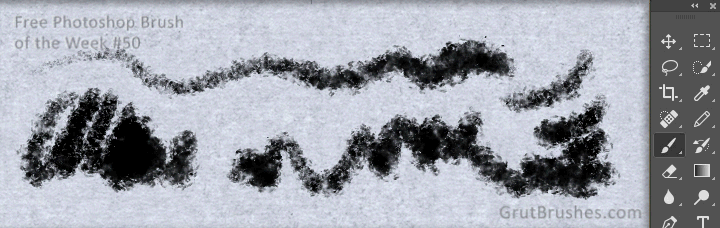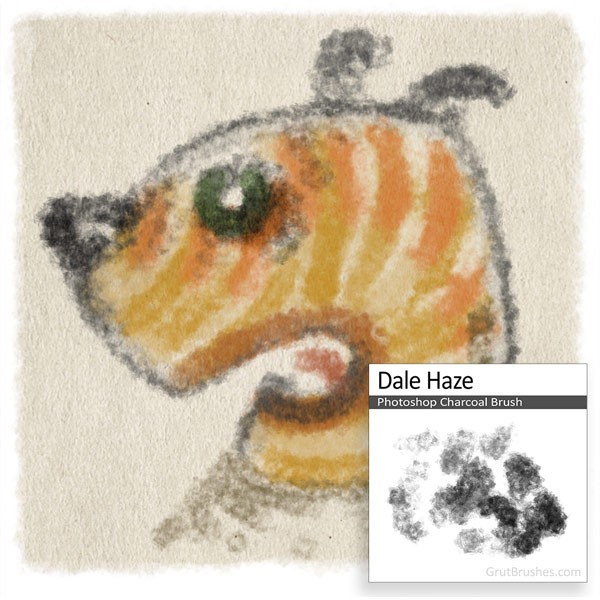
There is a new free Photoshop brush on the free brush of the week page every Monday
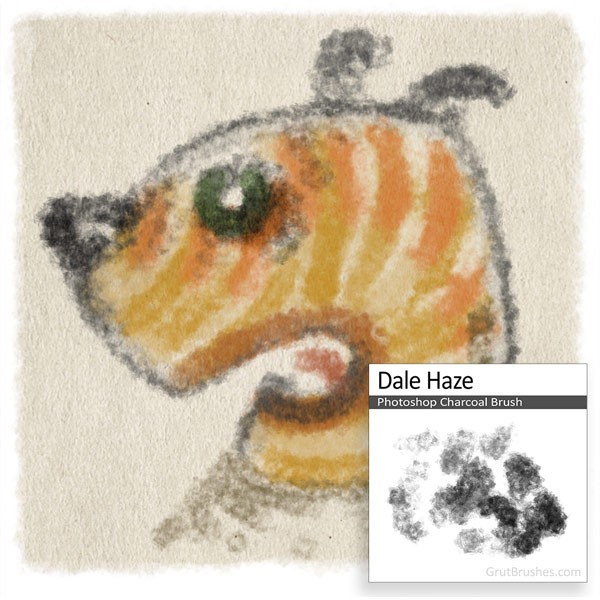
There is a new free Photoshop brush on the free brush of the week page every Monday

This week’s free Photoshop brush is a sloppy ink brush with a broad erratic tip with generous flow but the edge contours of a dry brush This brush starts out as a scratchy intermittent texture and ends in a thick wet opaque line with a slight edge splatter at full pressure. As always, you can download this on the free brush of the week page through Sunday the 17th of April when there will be a new free brush.
This week’s free GrutBrush is an airy specialty brush that produces a light whispy texture like a faint pencil drawing.
As always, you can download it for free from the free brush of the week page until Monday when there will be a new free Photoshop brush. After that you can still get this brush here or as a part of the ArtBrushes Complete set.

This week’s free GrutBrush ( grutbrushes.com/freebrush ) is a specialty brush which mostly means that it doesn’t quite fit perfectly into any of the traditional media categories like charcoal, ink, watercolour, etc. Nor does it quite fit into my catch-all category “Natural Media” where I normally place brushes that behave and look like traditional media. This is what I call a ‘Specialty’ brush. Tthey tend to have a look that is quite unique that makes them suitable for one particular tasks rather than general drawing or painting. you wouldn’t chose a specialty brush to take a message while on the phone or draw a map to your house.
To create this drawing I alternated between black and white a lot (using the ‘x‘ key shortcut) and used the white to carve away at the black lines, sometimes shaping them into finer points than the brush weight allowed. When I was done, I turned the layer into an overlay, over the paper texture and toned down the white parts of my drawing using hue/saturation to the point where it is still just slightly visible, almost as if it’s a faint water stain, like wet sand off a shoreline. I then added a tetxured overlay of the paper on top of the black areas to give it a more ‘lived in’ look and integrate it a bit more with the paper backing. A flat layer of colour on a natural background always looks too artificial to even be a part of it’s own background, nothing in real life is one single colour or tone.
This drawing is also the start of a bit of a departure from the usual demo images, not in the content or style, which is my usual doodley sketch style, but in the rules I set for myself when creating it and it’s something I hope to be doing more of from now on. For the past year, I usually set myself pretty tight rules on how I present the demo images, I try to make sure I only use that one brush, ‘as is’, I don’t change the width, I don’t manipulate the appearance of the lines, I used to stick to only one that brush for the whole piece. In the beginning I even tended to restrict myself to black and white to present what I felt was the most accurate depiction of what the lines look like so that you know exactly what you’re getting when you download the brush. This year I am going to try (spare time permitting) to relax my self imposed rules and have a bit more fun with the brushes for a few reasons:

This week’s free Photoshop brush is “Scatter Mat” a gritty wiry natural media brush that starts with a relatively uniform mid toned line but ends in a powdery mess at the highest pressure range. This brush brings a chimney sweep’s broom to your sketchbook. As always, you can download it on the free brush of the week page until Monday when there will be a brand new free Photoshop brush to download.

Taking a quick break from working on the cloud brushes to play around with some new splattery ink and paint brushes in the workshop. As usual, the goal is to make brushes that behave naturally; staining, splattering and ‘soaking’ into the paper as you draw, these are not stencil stamps. Here you can also see how using one of my paper templates enhances the organic look (take a look at the lighting in the darkest spots for example)
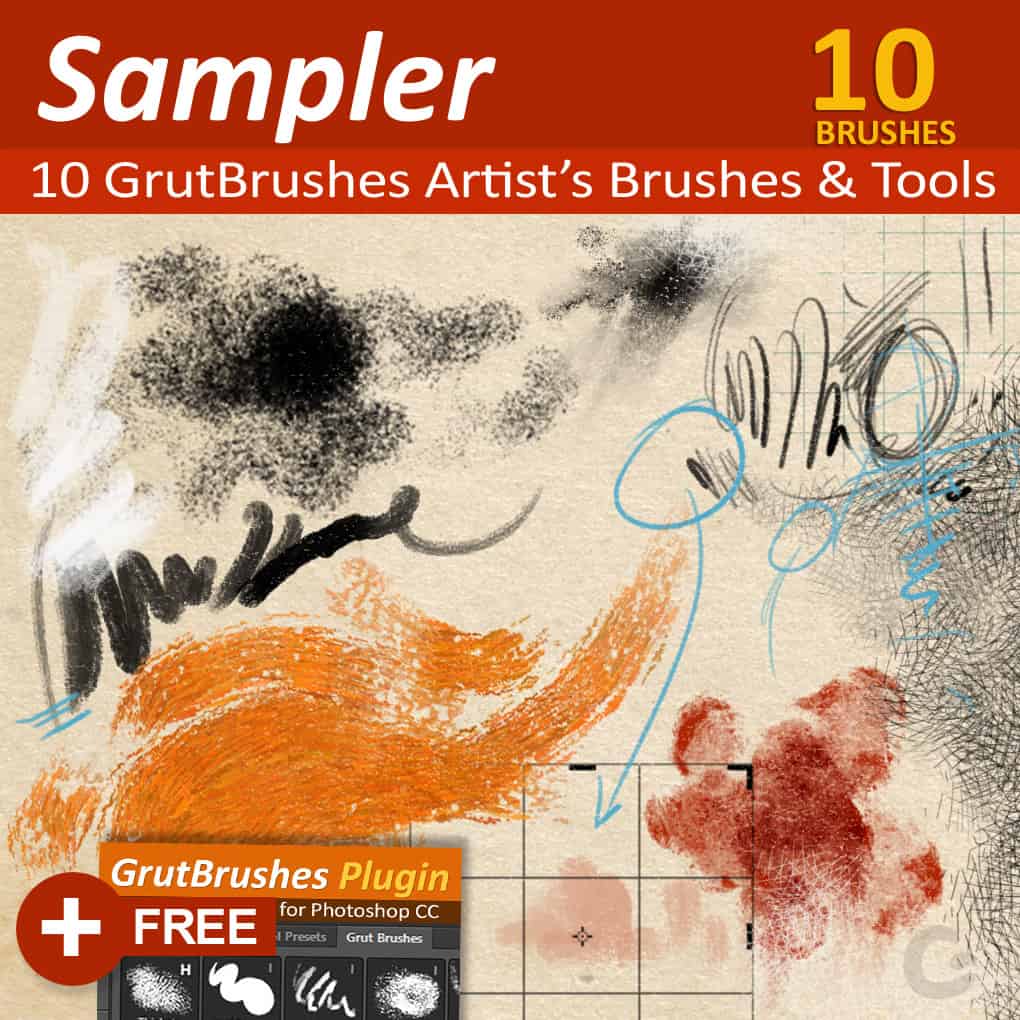
This Free Photoshop sampler set of 10 free Photoshop brushes and tools for digital artists is yours for free to celebrate 1 full year of giving away a new free Photoshop brush of the week for 52 weeks straight! https://www.grutbrushes.com/sampler If you’re using Photoshop CC 2014/15 Download it with the free GrutBrushes plugin panel for the full effect or simply use them in your Tool Presets panel. This image was created using only the tools in the GrutBrushes sampler on a paper background with no post processing.
It Includes: 1 Impasto Oil Brush • 1 Watercolor Brush • 1 Charcoal Brush • 1 Photoshop Pencil • 1 Gouache Brush • 1 Cross Hatching Brush • 1:1 Square Crop Toolset • Sharp Eraser Tool • Graph Paper Tool •
Use it with the free plugin:
grutbrushes.com/plugin
For a new free brush every week:
grutbrushes.com/freebrush
To get Every single Artist’s Brush from GrutBrushes without waiting 180 weeks click here!
This week’s brush is “Hatch LeeScritch” a A dense cross hatcher with a heavy fingerprint that ramps rapidly to clear on the edges. The pattern of this cross hatch brush is mostly opaque and thick stroked but the individual hatches taper to a sharp point. In this video I install the brush from inside Photoshop using the GrutBrushes plugin but you can also download it from free brush of the week page and load it in manually like any other Photoshop tool preset (see the included pdf)
You can get a new free Photoshop brush every week here:
grutbrushes.com/freebrush
and the plugin here (Photoshop CC2014/15 only)
grutbrushes.com/plugin

50 straight weeks of free Photoshop brushes with no repeats, in two weeks it will be one full year of giving away brushes!
This week I’m giving away ‘Thicken Think’ a natural media Photoshop brush that acts a bit like a pastel airbrush if such a thing were possible. You can download it all week from the free brush of the week page or in the shop.